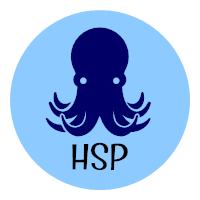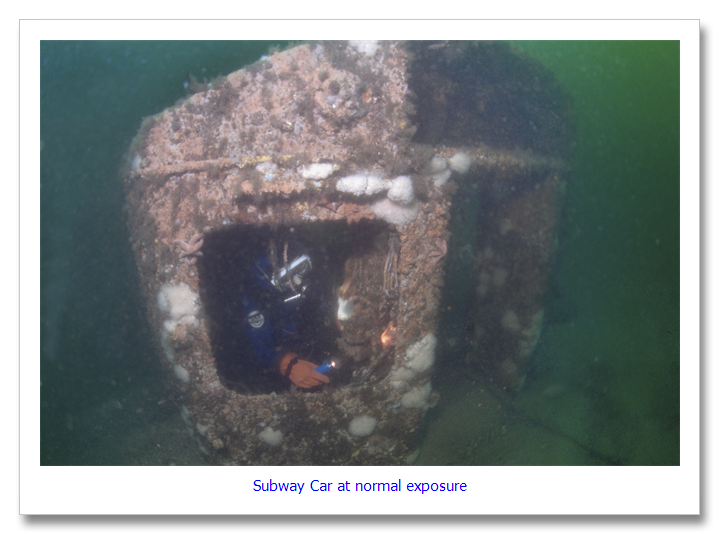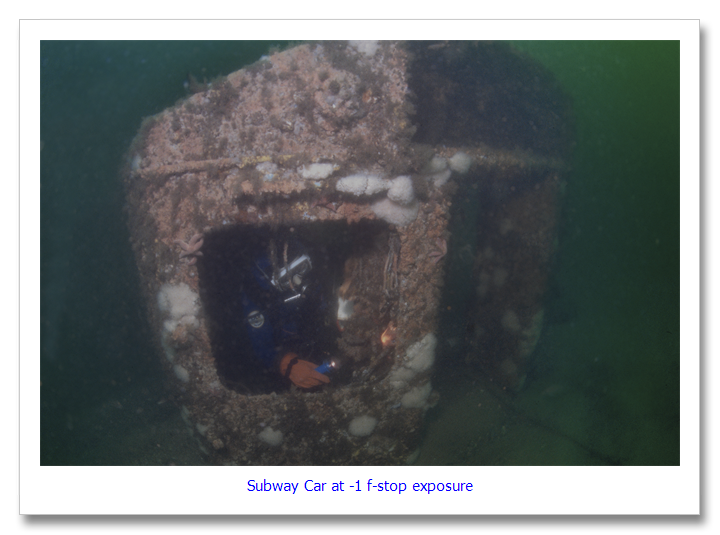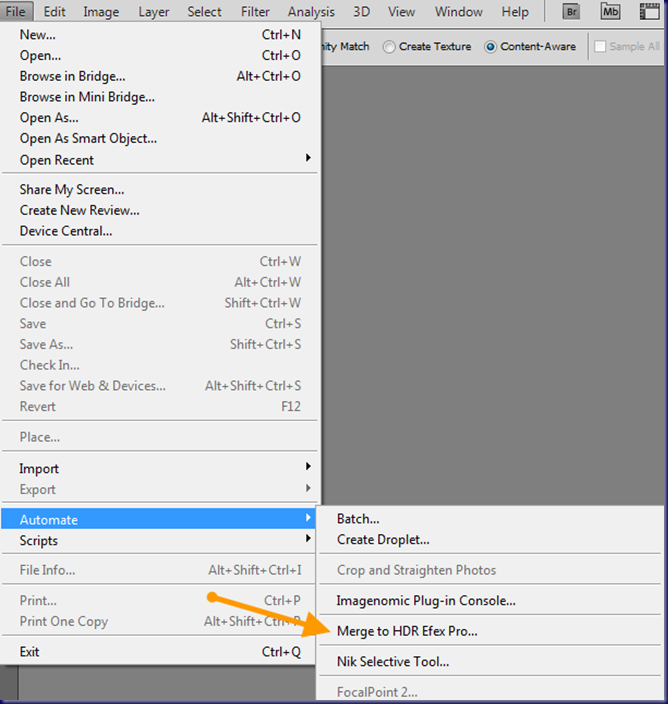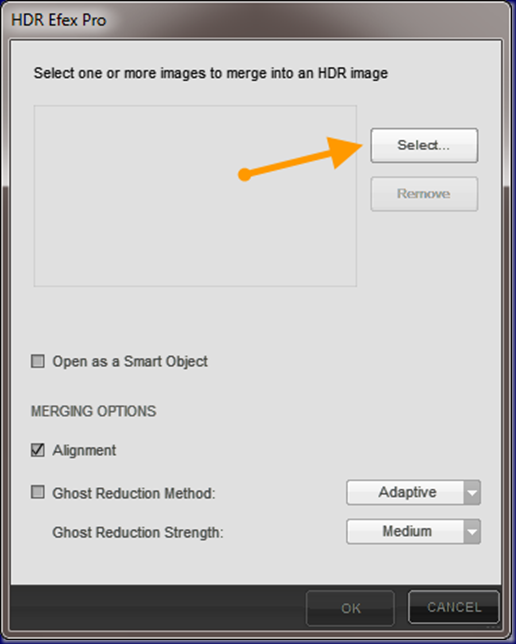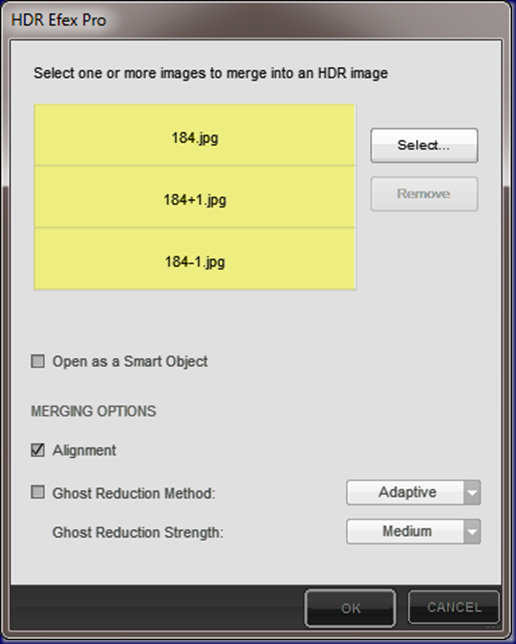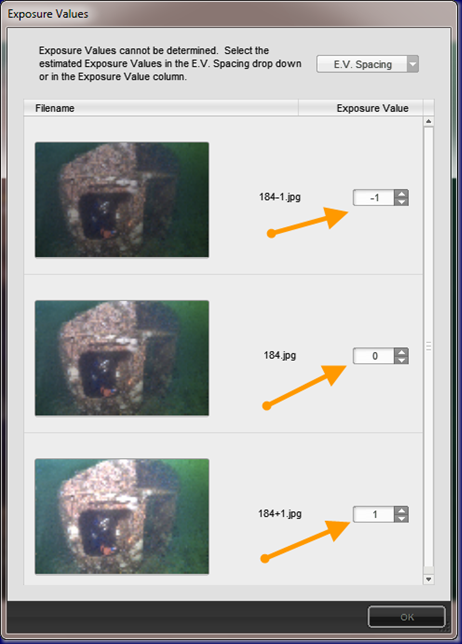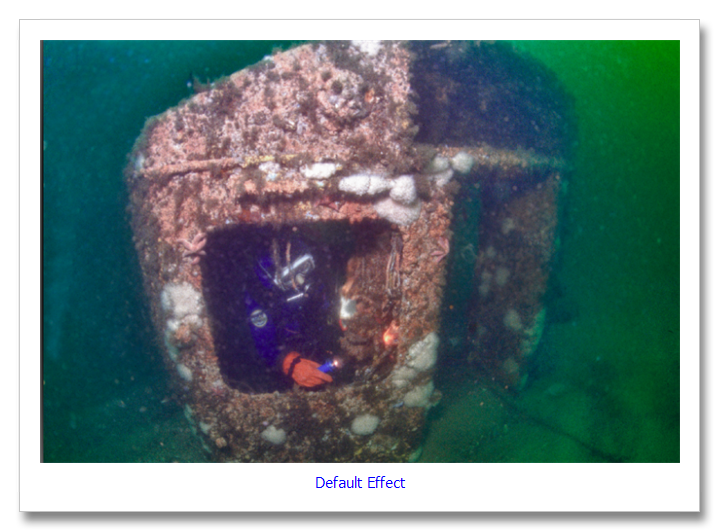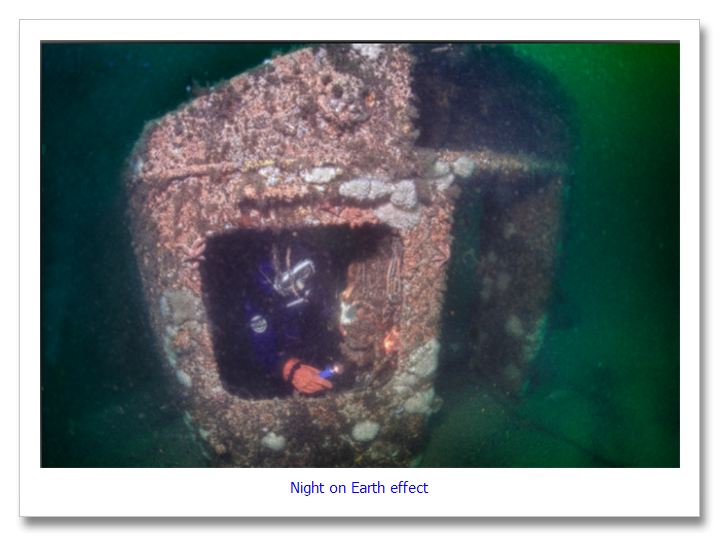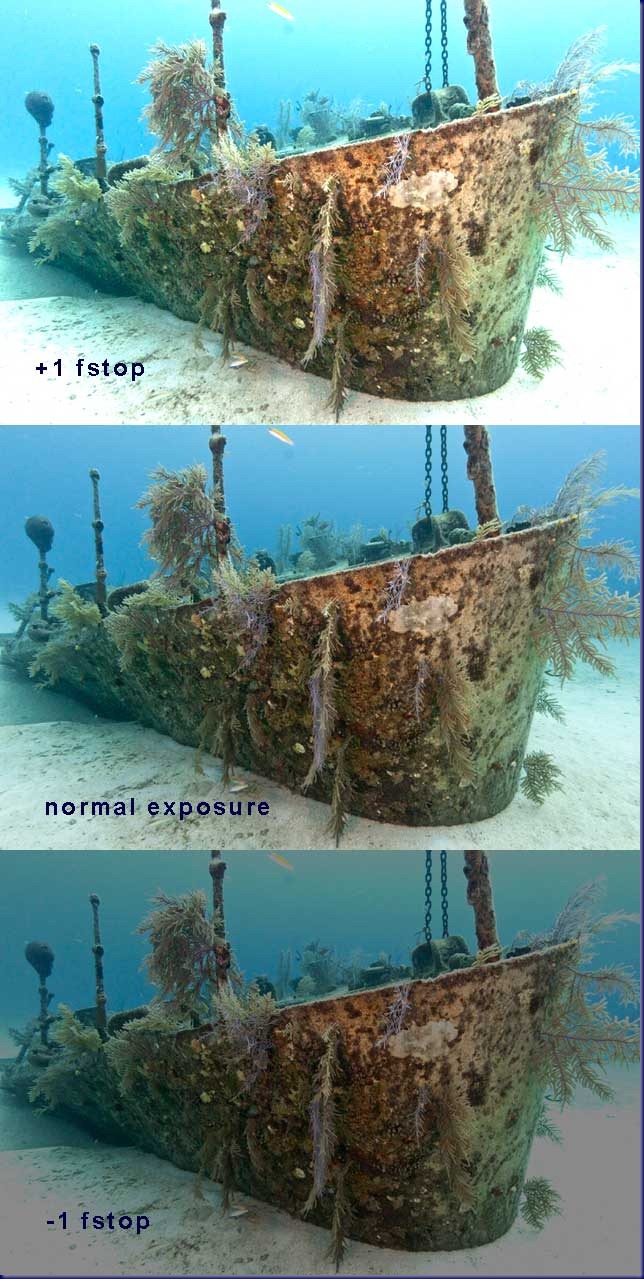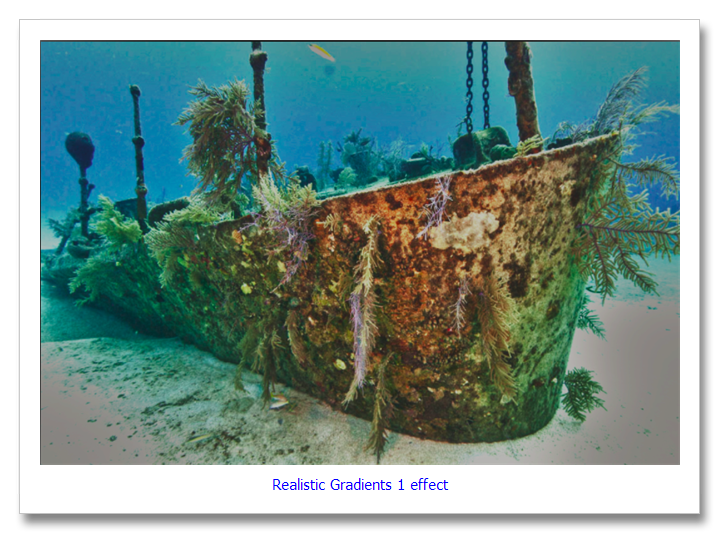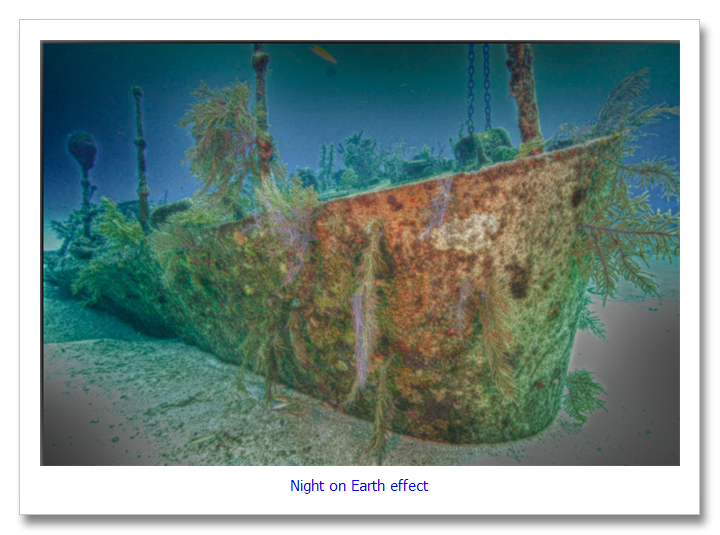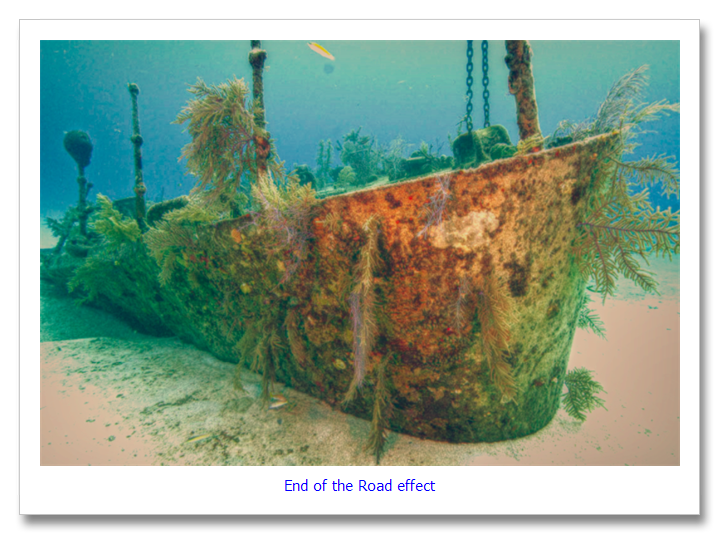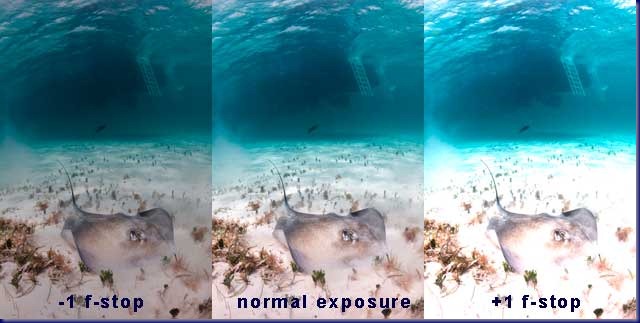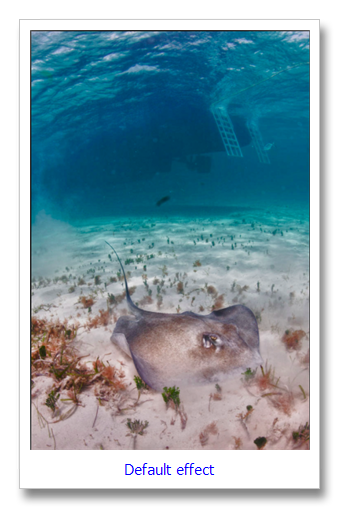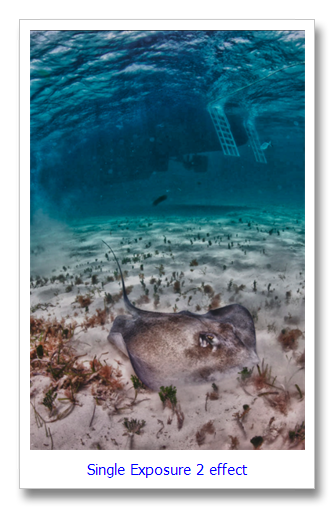When I photograph underwater, I sometimes find the images that I capture lacking the pizazz that I would like to see. In New Jersey, it is partly due to the fact that the ambient light levels on the bottom are so low and it is hard to adequately light the entire image area. I have thought about ways to enhance the photos to make them look more to my liking and I found an interesting Photoshop/Lightroom plugin. It is HDR Efex Pro from Nik Software. Normally, high dynamic range images (HDR) are made using three or more photos of the same scene with each photo having a different exposure. For example, the first photo is shot at normal exposure, the second one is shot at an exposure of –1 f-stop from the original and the third is shot at +1 f-stop from the original.
This was one of the photos that I am not especially happy with but it is the one time that I dove and photographed subway cars sunk off New Jersey as artificial reefs and I wanted to make the photo look better. I thought that I would give Nik HDR Efex Pro a try and see what I could do. The plugin opens under the “File” “Automate” “Merge to HDR Efex Pro” menu in Photoshop CS5.
The plugin starts and presents a menu to choose the photos to merge into an HDR image.
Click on the “Select” button and choose your images:
I chose the three images that are shown above. Click “OK” and the process starts. If the program cannot determine the correct exposure differences, it will present the following screen. It could not tell the difference in exposure in this case because I took the initial exposure and manually corrected for +1 and –1 exposures and saved the over and underexposed images as separate files. If I actually took these three photos at different exposure settings, the program would be able to get the information from the photo’s metadata:
I manually keyed in the correct changes in exposure and then clicked the “OK” button. HDR Efex Pro has 33 presets that you can choose from. I will show the results of a few that I thought were interesting:
The photo above is the default effect created by blending the three images together. It looks much better than the original photo. The photo below is called “Night on Earth” effect. I liked this one a lot because it darkened the areas of the photo were backscatter is prominent:
I also liked the “End of the Road” effect. It is similar to “Night on Earth” but it adds some warmth to the photo:
You do not need three different images to accomplish the same results. You can choose one image at normal exposure and run the HDR Efex Pro plugin and end up with similar results. I ran the single image and found that I liked the results better using the three different exposures. For example, here is the “End of the Road” effect using a single image. Compare it to the one above using three separate exposures:
There is clearly a difference but I don’t think that the difference is huge. I wanted to see how this would work on an image taken in clear water so I chose a photo that I took of the shipwreck of the Oro Verde in Grand Cayman. I created one photo with a +1 f-stop exposure and a second of a –1 f-stop exposure and brought those along with the original image into HDR Efex Pro.
Here are a few of the results that I liked:
Notice the detail in the front of the wreck where there were heavier shadows before.
I like this better than the default image. It is a little darker and the water is a more vibrant blue. For a crazier look, check out “Night on Earth” effect on this photo:
The “Night on Earth” effect causes vignetting (dark areas) in the corners. The next effect is very similar without the vignetting.
The “End of the Road” effect puts this wreck into perspective. It really was the end of the road for the Oro Verde although it can be argued that since it now is a haven for marine life, perhaps it’s just a fork in the road.
I was going to end this here but I thought that it would be interesting to try this on something different. I have a photo of a southern stingray on the bottom in Grand Cayman with the live aboard dive boat, Cayman Aggressor IV in the background. Let’s see what HDR Efex Pro can do with that. First, I created one stop under and one stop overexposure images:
I loaded the images into the plugin and here are a few of the results:
I found that there were some very interesting prospects among the 33 presets. I am going to be spending more time with this plugin.
Will HDR Efex Pro make all of your photos better? No, but it can really make them look different and in this day and age, different is okay. Until next time, have fun shooting and being creative.
© 2011 – 2024, Herb Segars. All rights reserved.