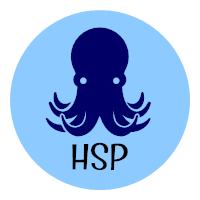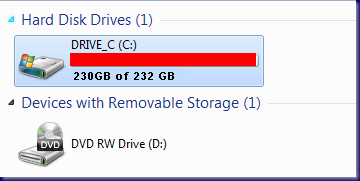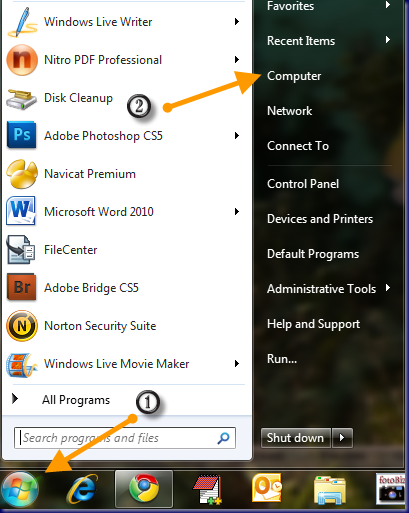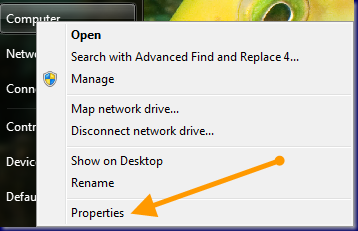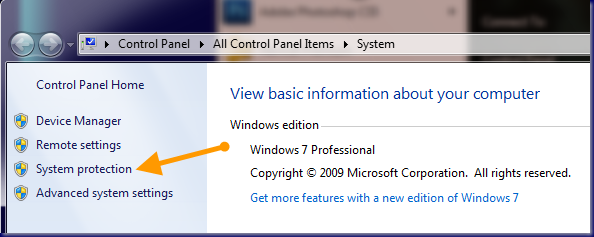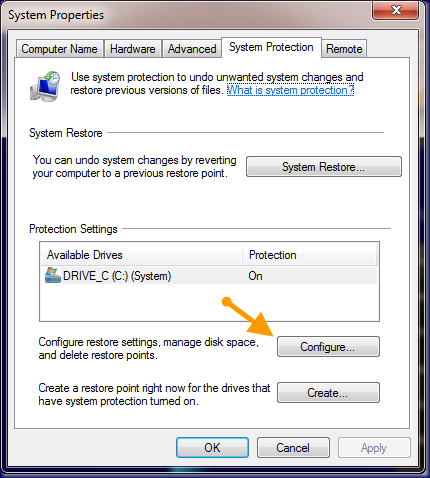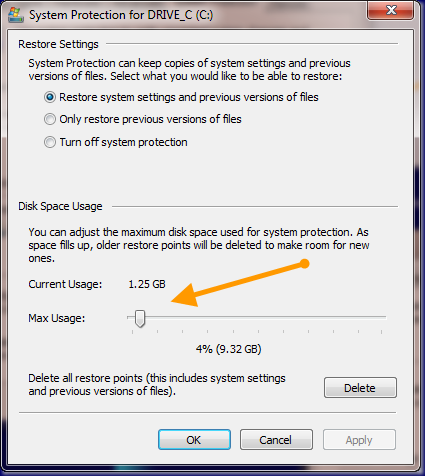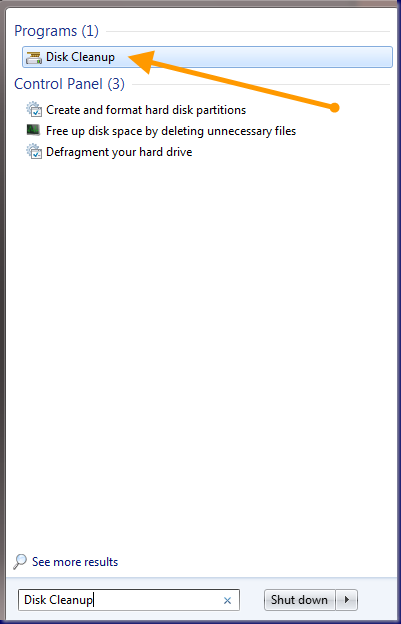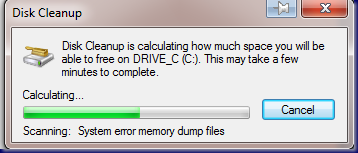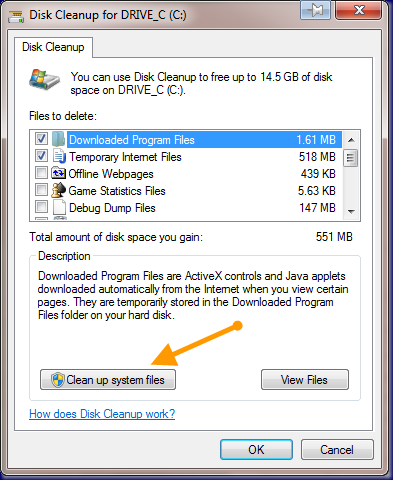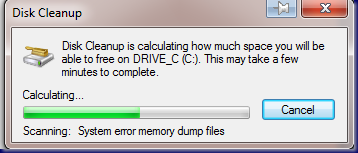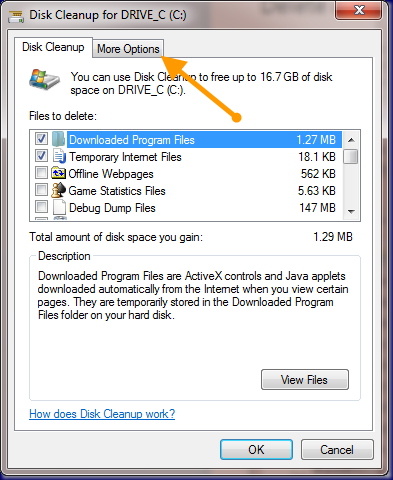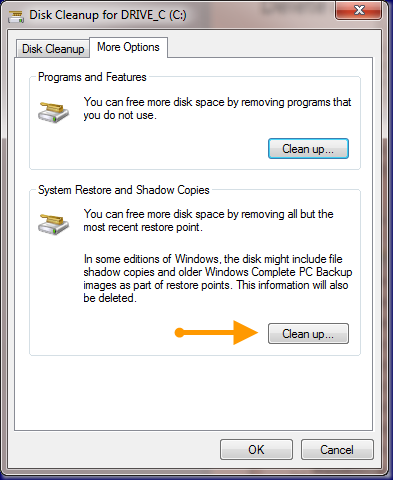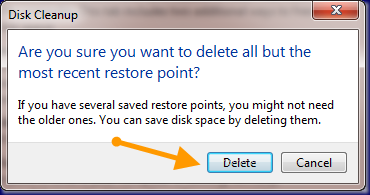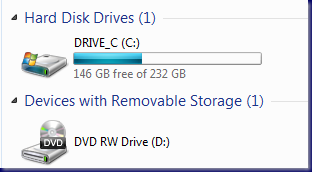Recently, I was looking at my wife’s laptop and noticed that the hard drive was almost full:
I was really surprised as she uses it mostly for accessing web email. She doesn’t store videos but does have some picture files. I looked at individual folders and couldn’t figure out how this could be. I kept looking and still couldn’t find a reason. I googled the problem and lo and behold, I found a solution. When new programs or updates are added to your computer, a new system restore point is often created. This restore point can take up a fair amount of space. The amount used depends on the computer. The images that I am using for this are not 100% accurate as I fixed the computer before I wrote this blog.
Click the “Start” button on the bottom left hand side of your screen.
Then right click on the word “Computer” and choose “Properties.”
Choose “System Protection” from the left hand menu.
The “System Protection” tab should be selected. If it is not, select it and then click on “Configure.”
You will be able to see how much space is used by the current restore points and how space is reserved for max usage for restore points. I have just deleted my old restore points so there is very little usage. You can use the slider to set max usage so that you don’t inadvertently fill your hard drive. Make sure that there is enough space for four or five restore points. This is also a good time to make sure that system protection is turned on. You will not appreciate it until you really need it.
You will not be able to access the disk space usage function in Windows Vista. It is available in Windows XP and Windows 7 but was removed from Windows Vista. The default size setting in Windows Vista can use as much as 15% of your hard drive space. My wife runs Windows Vista so I think that is why she ran into trouble. If you are using Windows Vista, start from the “Disk Cleanup” procedure below.
At this point you can choose to “Delete” all restore points and if you do, please create a new restore point as soon as you are finished. You can do this by choosing the “Create” button in the “System Protection” tab in the second image above here.
You can also take care of this using “Disk Cleanup.” To access disk cleanup, click the “Start Button” and type “Disk Cleanup” into the “Search Programs and files” box.
You will see the “Disk Cleanup” program at the top of the search box. Click on “Disk Cleanup.”
You may get a prompt box to choose the drive that you want to cleanup if you have multiple hard drives attached to your computer. If you do have the choice, choose the drive that has your operating system on it (usually C:). I only have a single drive in my laptop so I do not get the prompt. Let this calculation program run and the next box you will see is:
In order to clean up restore points, you will need to use a tab at the top of the box named “More Options.” I did not get this when the box first appeared. I had to click on the button “Clean up system files”. You will see the Disk Cleanup box again.
When it has completed its calculations, the next box to come up has the “More Options” tab.
Click on the “More Options” tab.
Click the “Clean up” button.
Click the “Delete” button while will delete older restore points but not delete all of them. What you should see when checking your computer hard drive space is:
© 2011, Herb Segars. All rights reserved.