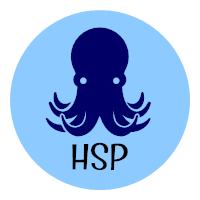One of the greatest challenges to digital photographers is keeping their computers running. I currently have fourteen hard drives hooked to my computer. I use a program named ImageFolio on my web site for my images. I love the program but depending on the company that hosts your site, it can be a real challenge to use the program. Tech support is spotty at best. I get more information from the user forums than I do from the company itself. When I upload my photos to the web and into ImageFolio, I use a program named iBulc. It has worked flawlessly for a long time. Recently, a friend had a problem with iBulc. He tried to upload photos to his wife’s web site and received an error message about a “fraud key” error. He contacted the company that owns iBulc (which is the same company that owns ImageFolio). They found that they were able to upload files just fine from their computers to his wife’s web site. He found that he could use his wife’s laptop and upload photos as well. There was no solution to his problem.
Recently after some computer glitches, I found myself with the same problem. My friend was running Windows XP and I was running Vista Business. I contacted the company that owns iBulc and actually got no response. I did see that they uploaded a test file to my web site and it uploaded fine. I was also able to upload files from work but not from my home office computer. By chance, I found the solution. My solution worked on Vista and on Windows XP.
iBulc has a preferences file that is found in Vista under C:/Users/your-user-name/AppData/Roaming/iBulc. AppData is a hidden folder so you have to go into Control Panel, “Appearance and Customization”, “Folder Options”, “Show Hidden Files and Folders”, and choose “Show Hidden Files and Folders”. Once you have done that, uninstall iBulc. Delete the iBulc folder found under C:/Users/your-user-name/AppData/Roaming/ and reinstall iBulc. This solved my problem. In Windows XP, you will need to turn on “Show Hidden Files and Folders”, uninstall iBulc and navigate to C:/Documents and Settings/ your-user-name/Application Data/ and delete the iBulc folder and reinstall iBulc. That did it for my friend and we are both back in business.
© 2008, Herb Segars. All rights reserved.